Yes, I read the stickies, but they and many other search results took me to dead ends.
For the past 5 days I have been installing a single-boot Kubuntu 20.04 for a friend, on a MacBook Pro 13 Inch (Early 2011), aka "MacBookPro8,1".
I took a while to fire up the WiFi at all, but I found the solution by enabling it in the "Additional Drivers" panel of the "Driver Manager" app.
\\:D/
Then, as I continued working on other issues and settings, I noticed that Firefox would stall in loading pages occasionally, sometimes timing out altogether. Installations of updates and new apps might stall as well. I installed "My Traceroute" and am seeing dropouts there too, so I knew it wasn't just Firefox.
None of the other devices in the house have the same problem. Ethernet connection is no problem.
:mad:
Now here's the Weird Behaviour part: If I saw that it was stalling, I would click on the System Tray to view the "Networks" pop-up, It would always indicate that the WiFi connection was still up, and suddenly the page (or whatever) would resume and complete, typically within 5 seconds of seeing the Networks pop-up.
After I dismiss the Networks pop-up the connection would hold, but then stall in another minute or two. Click on the System Tray for Networks, and, boom, it's good again, but only for a while.
For a while I thought that leaving the Networks pop-up open would sorta' fix it (leaving me with a much smaller browser window, of course #-o), but it just seemed to delay the inevitable.
Now, is there something about viewing the Networks status that jiggles it awake, so to speak?
Letting a ping continue does not have the same effect.
Here's this:
And this:Code:$ lspci -nn -d 14e4: 02:00.0 Ethernet controller [0200]: Broadcom Inc. and subsidiaries NetXtreme BCM57765 Gigabit Ethernet PCIe [14e4:16b4] (rev 10) 02:00.1 SD Host controller [0805]: Broadcom Inc. and subsidiaries BCM57765/57785 SDXC/MMC Card Reader [14e4:16bc] (rev 10) 03:00.0 Network controller [0280]: Broadcom Inc. and subsidiaries BCM4331 802.11a/b/g/n [14e4:4331] (rev 02)
Power Management was originally "on".Code:$ iwconfig lo no wireless extensions. enp2s0f0 no wireless extensions. wlp3s0 IEEE 802.11 ESSID:"ernestine" Mode:Managed Frequency:2.452 GHz Access Point: 10:9F:A9:50:71:3C Retry short limit:7 RTS thr:off Fragment thr:off Power Management:off
As far as the Router goes, I've selected WPA Type "WPA2-Personal", Encryption Type "AES", and changed the Channel from "Automatic" to "9" (an arbitrary choice).
Driver Manager says the device is "Broadcom Inc. and subsidiaries: BCM4331 802.11a/b/g/n", (this is the Apple factory-installed hardware) and it is "Using Broadcom 802.11 Linux STA Wireless driver source from bcmwl-kernel-source(proprietary)
It used to be some other driver, which did not mention BCM4331. I cannot recall all of what I did to change it. I think I got a driver update from Broadcom, but I'm not sure if I actually completed the installation.
I searched for and found several forum threads about issues with the BCM4331 hardware, but they seem to be so old (2014-ish and older?) that any installations or downloads associated with the solutions are now dead links.
At some point over the past couple of days I unzipped a file, to Downloads/lib/modules/2.6.16.60-0.21-debug/updates/wl.ko - but I forget where it's from (probably Broadcom) and exactly what to do with it.
[later] Ah - it came out of broadcom-wireless-kmp-debug-5.10.91.9_2.6.16.60_0.21-0.x86_64.rpm
I also found this file in my downloads - README_6.30.223.271.txt
It appears to go with the afore-mentioned "wl.ko"
Once I got to "Building this driver requires that your machine have the proper tools, packages, header files and libraries to build a standard kernel module. This usually is done by installing the kernel developer or kernel source package and varies from distro to distro. Consult the documentation for your specific OS..." my eyes glazed over.Code:Broadcom Linux hybrid wireless driver Release Version: 6.30.223.271 Release Date: Fri Sep 18 15:41:45 2015 DISCLAIMER ---------- This is an Official Release of Broadcom's hybrid Linux driver for use with Broadcom based hardware. WHERE TO GET THE RELEASE ------------------------ For General Web releases: http://www.broadcom.com/support/802.11/linux_sta.php IMPORTANT NOTE AND DISCUSSION OF HYBRID DRIVER ---------------------------------------------- There are separate tarballs for 32 bit and 64 bit x86 CPU architectures. Make sure you use the appropriate tarball for your machine. Other than 32 vs 64 bit, the hybrid binary is agnostic to the specific versions (3.5.X) and distributions (Fedora, Ubuntu, SuSE, etc). It performs all interactions with the OS through OS specific files (wl_linux.c, wl_iw.c, osl_linux.c) that are shipped in source form. You compile this source on your system and link with a precompiled binary file (wlc_hybrid.o_shipped) which contains the rest of the driver. PRECOMPILED DRIVER ------------------- Some distros (Ubuntu and Fedora at the least) already have a version of this driver in their repositories precompiled, tested and ready to go. You just use the package manager to install the proper package. If its available for your distro, this is usually an easier solution. See the end of this document for further discussion. ABOUT THIS RELEASE ------------------- This is a rollup release. It includes and deprecates all previous releases and patches. At the time of release there are no existing patches for this release from Broadcom. SUPPORTED DEVICES ----------------- The cards with the following PCI Device IDs are supported with this driver. Both Broadcom and and Dell product names are described. Cards not listed here may also work. BRCM PCI PCI Dell Product Name Vendor ID Device ID Product ID ------------- ---------- --------- ----------- 4311 2.4 Ghz 0x14e4 0x4311 Dell 1390 4311 Dualband 0x14e4 0x4312 Dell 1490 4311 5 Ghz 0x14e4 0x4313 4312 2.4 Ghz 0x14e4 0x4315 Dell 1395 4313 2.4 Ghz 0x14e4 0x4727 Dell 1501/1504 4321 Dualband 0x14e4 0x4328 Dell 1505 4321 Dualband 0x14e4 0x4328 Dell 1500 4321 2.4 Ghz 0x14e4 0x4329 4321 5 Ghz 0x14e4 0x432a 4322 Dualband 0x14e4 0x432b Dell 1510 4322 2.4 Ghz 0x14e4 0x432c 4322 5 Ghz 0x14e4 0x432d 43142 2.4 Ghz 0x14e4 0x4365 43224 Dualband 0x14e4 0x4353 Dell 1520 43225 2.4 Ghz 0x14e4 0x4357 43227 2.4 Ghz 0x14e4 0x4358 43228 Dualband 0x14e4 0x4359 Dell 1530/1540 4331 Dualband 0x14e4 0x4331 4360 Dualband 0x14e4 0x43a0 4352 Dualband 0x14e4 0x43a0 To find the Device ID's of Broadcom cards on your machines do: # lspci -n | grep 14e4 NOTABLE CHANGES --------------- Upgraded to support 3.19 kernel APIs. REQUIREMENTS ------------ Building this driver requires that your machine have the proper tools, packages, header files and libraries to build a standard kernel module. This usually is done by installing the kernel developer or kernel source package and varies from distro to distro. Consult the documentation for your specific OS. If you cannot successfully build a module that comes with your distro's kernel developer or kernel source package, you will not be able to build this module either. If you try to build this module but get an error message that looks like this: make: *** /lib/modules/"release"/build: No such file or directory. Stop. Then you do not have the proper packages installed, since installing the proper packages will create /lib/modules/"release"/build on your system. On Fedora install 'kernel-devel' from Package Manager (System-> Administration-> Add/Remove Software) or yum install kernel-devel or yum install kernel-PAE-devel On Ubuntu, you will need headers and tools. Try these commands: # apt-get install build-essential linux-headers-generic # apt-get build-dep linux To check to see if you have this directory do this: # ls /lib/modules/`uname -r`/build BUILD INSTRUCTIONS ------------------ 1. Setup the directory by untarring the proper tarball: For 32 bit: hybrid-v35-nodebug-pcoem-portsrc.tar.gz For 64 bit: hybrid-v35_64-nodebug-pcoem-portsrc.tar.gz Example: # mkdir hybrid_wl # cd hybrid_wl # tar xzf <path>/hybrid-v35-nodebug-pcoem-portsrc.tar.gz or <path>/hybrid-v35_64-nodebug-pcoem-portsrc.tar.gz 2. Build the driver as a Linux loadable kernel module (LKM): # make clean (optional) # make When the build completes, it will produce a wl.ko file in the top level directory. If your driver does not build, check to make sure you have installed the kernel package described in the requirements above. This driver uses cfg80211 API. Code for Wext API is present and can be built but we have dropped support for it. As before, the Makefile will still build the matching version for your system. # make API=CFG80211 or # make API=WEXT (deprecated) INSTALL INSTRUCTIONS -------------------- Upgrading from a previous version: --------------------------------- If you were already running a previous version of wl, you'll want to provide a clean transition from the older driver. (The path to previous driver is usually /lib/modules/<kernel-version>/kernel/net/wireless) # rmmod wl # mv <path-to-prev-driver>/wl.ko <path-to-prev-driver>/wl.ko.orig # cp wl.ko <path-to-prev-driver>/wl.ko # depmod # modprobe wl The new wl driver should now be operational and your all done. Fresh installation: ------------------ 1: Remove any other drivers for the Broadcom wireless device. There are several other drivers (besides this one) that can drive Broadcom 802.11 chips. These include b43, brcmsmac, bcma and ssb. They will conflict with this driver and need to be uninstalled before this driver can be installed. Any previous revisions of the wl driver also need to be removed. Note: On some systems such as Ubuntu 9.10, the ssb module may load during boot even though it is blacklisted (see note under Common Issues on how to resolve this. Nevertheless, ssb still must be removed (by hand or script) before wl is loaded. The wl driver will not function properly if ssb the module is loaded. # lsmod | grep "brcmsmac\|b43\|ssb\|bcma\|wl" If any of these are installed, remove them: # rmmod b43 # rmmod brcmsmac # rmmod ssb # rmmod bcma # rmmod wl To blacklist these drivers and prevent them from loading in the future: # echo "blacklist ssb" >> /etc/modprobe.d/blacklist.conf # echo "blacklist bcma" >> /etc/modprobe.d/blacklist.conf # echo "blacklist b43" >> /etc/modprobe.d/blacklist.conf # echo "blacklist brcmsmac" >> /etc/modprobe.d/blacklist.conf 2: Insmod the driver. Otherwise, if you have not previously installed a wl driver, you'll need to add a security module before using the wl module. Most newer systems use lib80211 while others use ieee80211_crypt_tkip. See which one works for your system. # modprobe lib80211 or # modprobe ieee80211_crypt_tkip If your using the cfg80211 version of the driver, then cfg80211 needs to be loaded: # modprobe cfg80211 Then: # insmod wl.ko wl.ko is now operational. It may take several seconds for the Network Manager to notice a new network driver has been installed and show the surrounding wireless networks. If there was an error, see Common issues below. Common issues: ---------------- * After the insmod you may see this message: WARNING: modpost: missing MODULE_LICENSE() It is expected, not harmful and can be ignored. * If you see this message: "insmod: error inserting 'wl.ko': -1 Unknown symbol in module" Usually this means that one of the required modules (as mentioned above) is not loaded. Try this: # modprobe lib80211 or ieee80211_crypt_tkip (depending on your os) # modprobe cfg80211 Now re-try to insmod the wl driver: # insmod wl.ko * If the wl driver loads but doesn't seem to do anything: the ssb module may be the cause. Sometimes blacklisting ssb may not be enough to prevent it from loading and it loads anyway. (This is mostly seen on Ubuntu/Debian systems). Check to see if ssb, bcma, wl or b43 is loaded: # lsmod | grep "brcmsmac\|ssb\|wl\|b43\|bcma" If any of these are installed, remove them: # rmmod brcmsmac # rmmod ssb # rmmod bcma # rmmod wl # insmod wl Back up the current boot ramfs and generate a new one: # cp /boot/initrd.img-`uname -r` somewheresafe # update-initramfs -u # reboot 3: Setup to always load at boot time. The procedure to make a module load at boot time varies from distro to distro. Consult the docs for your specific distro to see how. The following seems to work for my setup on Fedora and Ubuntu. Check your docs to see the procedure for your distro. Follow these steps to have the driver load as part of the boot process: # load driver as described above # cp wl.ko /lib/modules/`uname -r`/kernel/drivers/net/wireless # depmod -a # echo modeprobe wl >> /etc/rc.local (Fedora/SUSE) Ubuntu ships a version of wl.ko, so those need to be disabled. On my system the were several versions, so I searched and renamed the .ko's like this: # sh: for i in `find /lib /var -name wl\.ko`; do mv $i ${i}.orig; done TX POWER EXPLAINED ------------------ 'iwconfig eth1 txpower' & 'iwlist eth1 txpower' set and get the drivers user-requested transmit power level. This can go up to 32 dbm and allows the user to lower the tx power to levels below the regulatory limit. Internally, the actual tx power is always kept within regulatory limits no matter what the user request is set to. WHAT'S NEW IN RELEASE 6.30.223.23X --------------------------------- + Upgraded to Support 3.11 kernels + Added cfg80211 wowlan support for Magic Packets and Disconnect WHAT'S NEW IN RELEASE 6.30.223.126 ---------------------------------- + Upgraded to Support 3.8.x + Added 43142 support + Added 4352 support + Dropped WEXT support WHAT'S NEW IN RELEASE 5.100.82.116 ---------------------------------- + Support for Linux kernels > 3.0 WHAT'S NEW IN RELEASE 5.100.82.115 ---------------------------------- + Added cfg80211 API support. The choice of API is done at compile time. If kernel version >= 2.6.32, cfg80211 is used, otherwise wireless extension is used. (End users should notice little difference.) + Supports Linux kernel 2.6.38 + Fix for problem with rebooting while wireless disabled via airline switch. + Fix for PR102197 STA does not connect to hidden SSID + Fix for PR102214: Could not get rssi (-22)" print comes in 'dmesg' output + Supports monitor mode + Supports hidden networks + Supports rfkill WHAT'S NEW IN RELEASE 5.100.82.38 --------------------------------- + Support for bcm43227 and bcm43228 + Fix for issue where iwconfig was sometime reporting rate incorrectly + Supports rfkill in kernels 2.6.31 to 2.6.36 + Supports scan complete event (SIOCGIWSCAN) + Adds EAGAIN (busy signal) to query of scan results WHAT'S NEW IN RELEASE 5.100.57.15 --------------------------------- + Following fixes (issues introduced in 5.100.57.13) Issue #87477 - 4313: DUT is not able to associate in WPA2-PSK TKIP/AES Issue #87533 - NetworkManager: 4313: Unable to associate to APs with WPA2-PSK WHAT'S NEW IN RELEASE 5.100.57.13 --------------------------------- + 4313 PHY fixes to improve throughput stability at different ranges + Fix for interop issues with different APs + Fix for hangs seen during Fn-F2 sequence - Support for rfkill in kernels 2.6.31 to 2.6.36 WHAT'S NEW IN RELEASE 5.60.246.6 -------------------------------- + Supports rfkill in kernels 2.6.31 to 2.6.36 + Fix for compile error with multicast list in kernel 2.6.34 + Fix for #76743 - Ubuntu9.04: Network manager displays n/w's with radio disabled WHAT'S NEW IN RELEASE 5.60.246.2 -------------------------------- + Supports up to linux kernel 2.6.36 (from 2.6.32) + Fix for #86668: [Canonical] Bug #611575/617369: System will hang if you use the F2 hot key to enable/disable wireless quickly while wireless is still in the process of re-association with AP WHAT'S NEW IN RELEASE 5.60.48.36 -------------------------------- + Supports up to linux kernel 2.6.32 + Supports hidden networks + Supports rfkill in kernels < 2.6.31 + Setting power level via 'iwconfig eth1 txpower X' now operational + Support for bcm4313 + Additional channels in both 2.4 and 5 Ghz bands + Fixed issue with tkip group keys that caused this message to repeat often: TKIP: RX tkey->key_idx=2 frame keyidx=1 priv=ffff8800cf80e840 + Following fixes Issue #72216 - Ubuntu 8.04: standby/resume with WPA2 and wpa_supplicant causes a continuous assoc/disassoc loop (issue in 2.6.24 kernel) Issue #72324 - Ubuntu 8.04: cannot ping when Linux STA is IBSS creator with WEP Issue #76739 - Ubuntu 9.04: unable to connect to hidden network after stdby/resume Issue #80392 - S4 resume hang with SuSE SLED 11 and 43225 Issue #80792 - LSTA is not able to associate to AP with transit ISSUES FIXED AND WHAT'S NEW IN RECENT RELEASES ------------------------------------------- + Supports monitor mode + Supports cfg80211 + Supports hidden networks + Supports rfkill KNOWN ISSUES AND LIMITATIONS ---------------------------- #72238 - 20% lower throughput on channels 149, 153, 157, and 161 #72324 - Ubuntu 8.04: cannot ping when Linux STA is IBSS creator with WEP enabled #72216 - Ubuntu 8.04: standby/resume with WPA2 and wpa_supplicant causes a continuous assoc/disassoc loop (issue with wpa_supplicant, restarting wpa_supplicant fixes the issue) #76739 Ubuntu9.04: unable to connect to hidden network after stdby/resume #76793 Ubuntu9.04: STA fails to create IBSS network in 5 Ghz band KNOWN ISSUES AND LIMITATIONS IN EXTERNAL COMPONENTS --------------------------------------------------- wpa_supplicant 0.6.3 + nl80211 + WEP - (Note: This would only affect you if you are using wpa_supplicant directly from the command line and specify nl80211 interface, e.g. "wpa_supplicant -Dnl80211 -ieth1 ..". If you are using network manager GUI to connect it should work file.) wpa_supplicant 0.6.3 might have a bug that affect WEP connections created through nl80211. Upgrade to wpa_supplicant to 0.7.3 would solve this problem. Ubuntu 10.10 kernel + nl80211 + WPA/WPA2 - (Note: This would only affect you if you are using wpa_supplicant directly from the command line and specify nl80211 interface, e.g. "wpa_supplicant -Dnl80211 -ieth1 ..". If you are using network manager GUI to connect it should work file.) Some kernel versions of Ubuntu such as 2.6.35-22 (released with Ubuntu 10.10) may have problems that affect WPA/WPA2 connections created through nl80211. Upgrade to 2.6.35-25 or later should solve this problem. HOW TO USE MONITOR MODE ----------------------- To enable monitor mode: $ echo 1 > /proc/brcm_monitor0 => Creates a 'prism0' network interface for use by Wireshark and others. $ ifconfig prism0 up => Enable the interface To disable monitor mode: $ echo 0 > /proc/brcm_monitor0 HOW TO ENABLE WOWL ----------------- $ iw phyX wowlan enable magic-packet disconnect $ iw phyX wowlan show HOW TO INSTALL A PRE-COMPILED DRIVER ----------------------------------- Some of the major linux distros already supply a version of this driver, so you don't have to compile your own. Most of the distros keep this driver along with other proprietary or non-GPL drivers in a separate repository. For further information see the documentation for your specific distro. Fedora: ------ su -c 'rpm -Uvh http://download1.rpmfusion.org/free/fedora/rpmfusion-free-release-stable.noarch.rpm http://download1.rpmfusion.org/nonfree/fedora/rpmfusion-nonfree-release-stable.noarch.rpm' su - yum update yum install kmod-wl Ubuntu: ------ Go to System->Administration->Hardware Drivers Choose the Broadcom STA wireless driver Activate Sometimes the driver does not show up in the Hardware Drivers choices. In this case, try reintalling the driver from the GUI or shell like this: From the GUI: Package Manager (System>Administration>Synaptic Package Manager). Click the Reload button in the upper left corner of Synaptic to refresh your index then search for and reinstall the package named bcmwl-kernel-source. From the shell: sudo apt-get update sudo apt-get --reinstall install bcmwl-kernel-source In either GUI or text case, after reinstalling, reboot your machine. Now go back to System->Administration->Hardware Drivers and you should see the driver enabled and working.
I know just enough about Linux and terminal commands to be dangerous.
Any suggestions?
[a few minutes later]
I see on https://www.lifewire.com/rpm-file-2622217 "What Is an RPM File?" that it would appear that I can use a simple terminal command, either "rpm -i file.rpm" or "rpm -U file.rpm" to do the job, with broadcom-wireless-kmp-debug-5.10.91.9_2.6.16.60_0.21-0.x86_64.rpm as the file.
Could it be that easy?
$ sudo apt install rpm ---well, that much worked, so it looks promising.


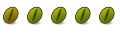

 Adv Reply
Adv Reply


Bookmarks