I use terminal/SSH on my macbook to manage my 9.04 Ubuntu server. I've noticed when listing directories, ubuntu uses colors to denote permissions, filetypes, etc. I was wondering if/how I can customize the colors it uses to display such things. I am mostly new to ubuntu, and somewhat new to using Bash. Any help would be greatly appreciated.


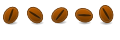

 Adv Reply
Adv Reply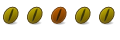


Bookmarks